Image Files
Beta Release
amos-a21.20-n510.60.02-5.10-stableCurrent Release
Nvidia Driver: 525.60.11: amos-a21.20-n525.60.11-5.10-stableNvidia Driver: 510.60.02: amos-a21.20-n510.60.02-5.10-stable
Supported Cards List
NVIDIA Cards
| GTX 750Ti | GTX 960 | GTX 970 | GTX 980 | GTX 1050 |
| GTX 1060 | GTX 1070 | GTX 1070Ti | GTX 1080 | GTX 1080Ti |
| GTX 1650 | GTX 1660 | GTX 1660Ti | GTX 1660 SUPER | RTX 2060 |
| RTX 2060 SUPER | RTX 2070 | RTX 2070 SUPER | RTX 2080 | RTX 2080 SUPER |
| RTX 2080Ti | RTX 3060Ti | RTX 3070 | RTX 3080 | RTX 3090 |
| LHR RTX 3060 | LHR RTX 3060Ti | LHR RTX 3070 | LHR RTX 3070Ti | LHR RTX 3080 |
| LHR RTX 3080Ti |
AMD Cards
| RX460 | RX470 | RX480 | RX550 | RX560 |
| RX570 | RX580 | RX590 | Vega56 | Vega64 |
| VegaFE | RX5500 | RX5600XT | RX5700 | RX5700XT |
| RX6600XT | RX6700XT | RX6800 | RX6800XT | RX6900XT |
Mainboard BIOS settings
- Set boot device to USB flash drive or HDD/NVME depends of your disk where AMOS image was flashed
- Enable 4G encode (if you are installed more than 4 GPU)
- Set PCI-E support to Auto and for some mainboards required to disable USB 3.1 and switch to PCIE support
- Enable onboard graphics (PEG → IGD)
- For debugging plug your monitor into the ONBOARD graphics card
- Boot mode could be BIOS/UEFI
- Upgrade bios to latest version (you may need it in a case if AMOS is not booting up)
How to write an image
First you have to download Balena Etcher or Rufus to write an Image. You can use any tool to write Image you decide working fine with booth tools. Then unpack archive with image for this could be used WinRar.
Once image flashing is completed you will see new drive in your system where you can find file rig.txt and edit it with your Worker ID, Email and Password. Make sure worker is created in the panel.
Another way to write Image using flash drive or ssd/msata connected to Rig is dd. Recommended for advanced linux users.
- Boot from AMOS drive
- Type sudo bash
- Then make sure you know where is AMOS drive and the drive you want to copy to by typing fdisk -l
- After that, for example AMOS drive is sda, you can type dd if=/dev/sda of=/dev/sdb bs=8M status=progress
- And wait for some time.
- Type reboot and press enter
- Boot up from newly flashed drive and wait till AMOS get loaded.
- Then type firstrun and press enter. Input your worker id and password, but make sure it is created in Panel (Create Button --> Worker) and manage/monitor your Worker from the panel
How to migrate from other OS remotely
You have to know how to use SSH or web-related shell. There is automated script which you can use to rewrite current OS. Make sure you have Worker ID and Password.
- Connect to worker over SSH by using putty or web-shell if exists
- Stop mining and make sure you are under root access. Make sure rig has enough space on the drive and 4Gb+ RAM
- Copy and past this code in console and press enter: [ -e rewrite.sh ] | rm -f rewrite.sh | wget http://repos.amos.farm/rewrite.sh && chmod +x rewrite.sh && ./rewrite.sh
- Follow instructions on the screen and after some time enter Worker ID and Password.
- Once Image rewrited worker will be rebooted into AMOS and displayed in the panel.
- Continue set it up in the panel